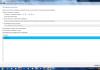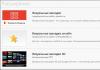TeamViewer QuickSupport is an application that is a separate module from the full version of the TeamViewer program. The latter is designed to control a remote computer and is often used to help solve PC problems. TV allows you to see the image from another user’s monitor in front of you, control the movement of the mouse and keyboard, as well as make voice calls and transfer files.
So, what is this module for? Imagine a situation: your friend asks you to help solve some problem with his PC, but he himself is an inexperienced user and installing the full version of TeamViewer turns out to be too difficult a task. This is where QuickSupport comes in. In order to provide access to your computer through this module, it will be enough for him to download a tiny executive file and click on it. Next, you need to ask your friend to dictate the address and password that appear in the open window and enter it into the full version of TeamViewer. That's it, now the remote computer is completely under your control. If you wish, you can work with QuickSupport through a proxy server. The module itself cannot connect to a remote PC. It can only accept "incoming" connections.
Key Features and Functions
- can accept “incoming” TeamViewer connections from other PCs;
- contains a minimum of settings and provides only the information necessary for connection;
- does not require installation;
- supports proxy;
- is completely free.
- How to get quality help from a professional via the Internet?
- How to control another computer via the Internet?
- How to work on your computer remotely via the Internet?
- How to hold a remote presentation or conference?
To solve these problems, it is best to use a remote access program, with which you can control someone else’s computer via the Internet as if it were your own, while simultaneously giving explanations by voice or chat. There are quite a lot of remote access programs, but we will look at a deservedly popular program TeamViewer. It is very easy to install and use, and is also free for the individual user.
The main purpose of the TeamViewer program is to control a remote computer. It works like this... First you need to install TeamViewer on both computers between which you want to establish communication. During installation, the program assigns this computer a permanent ID (identification code) and a temporary password, which are visible in the main program window immediately after it starts.
If you give your ID and temporary password to your partner, he can connect to your computer and control it. At the same time, you will see everything that your partner does on your computer, right down to the movements of the mouse cursor.
A one-time password, which is valid only for one connection session, protects your computer well from unauthorized connections. But if you need, for example, to periodically manage your office computer from home (or even “on the go” from your smartphone), then for this you can set another permanent password that only you will know.
TeamViewer is extremely convenient... Lots of possibilities and literally every detail is thought out. No wonder, according to information on the program’s website, more than 200 million users already use TeamViewer!
So, let's start installing TeamViewer...
It is best to download the program from the official website (www.teamviewer.com/ru) by clicking on the big green button “ Free full version»:

After downloading the installation file, run it immediately. In the window that appears, set the following parameters: " Install to then manage this computer remotely", "Personal/non-commercial use" and click the " button Accept-complete".

After a short installation, TeamViewer will launch. In its main window (on the left) you will see your ID and temporary password to access your computer:

How to use TeamViewer
To give someone access to your computer, tell them your ID And A temporary password. Please note that to connect successfully, your TeamViewer must be turned on. Otherwise, the partner will only see this message:

If you need to connect to another computer, then enter in the panel " Manage your computer" (in the center of the main program window) ID of the partner you want to connect to and click on the button " Connect to partner" You will be asked to enter a password, and if everything goes well (and the partner confirms the connection), then a window with the screen of the remote computer will appear in front of you.
What can you do with a remote computer? Yes, almost anything!
1. You can control a remote computer as if you were sitting at it: launching programs and working with them, setting up the system, and even rebooting the computer. You can have a two-way conversation with the owner of the remote computer. If you don’t have a microphone, you can talk through the text “chat” of the program.
2. Mode presentations or conferences. If you join a remote computer in conference mode, your partner will see your computer screen. But at the same time, he will not be able to control your computer. In conference mode, you can join several computers at once - and all your partners will be able to watch what you are doing on your desktop. (In the free version of the program, only two computers can join.) In this mode, I liked the ability to see the partner’s mouse cursor. The cursor is displayed in an enlarged, translucent form, and does not interfere with the presentation. As a result, my partner can show me something on my screen. That is, it turns out to be a demonstration with feedback.
3. You can copy files from one computer to another in any direction.
In file copying mode (which is launched through the top menu of the program), TeamViewer opens a file manager with two panels. The left pane shows the drives and folders of your computer, and the right pane shows the remote computer. Files and folders can be copied in two directions. The set of functions of the file manager is minimal: copying files, creating folders, deleting, updating the list of files.

File Manager in TeamViewer
In fact, there is another way to copy files through TeamViewer - without a file manager. You can simply “drag” (with the mouse) a file or folder, for example, from your computer screen into a window showing the screen of a remote computer.
4.VPN mode(Virtual Personal Network) allows you to organize a “virtual network”. In this mode, your computer will “see” the remote computer as one of the computers on your local network. This allows your programs to work with the remote computer as if it were a regular network computer.
Using a VPN, you can, for example, organize work with a remote database located on a remote computer. This can be used to work with via the Internet.
When a connection is established with another computer, you can control the program through its two “panels”: the top and the left.
Top panel of the TeamViewer computer control window:

Here are some top menu features.
Actions menu items:
- Switching sides with a partner- switches the control mode: you control your partner’s computer or he controls your computer.
- Ctrl+Alt+Del- “Pressing” this key combination on the controlled computer. In this way, you can turn off the remote computer or call, for example, its “Task Manager”.
- Enable computer lock- Lock the managed computer (end the user session on it. - Three options for remotely rebooting a managed computer.
- Send key combinations- Enables a mode where hot keys are “pressed” on the controlled computer, and not on yours.
View menu options:
- Quality- Various modes for optimizing display quality and data transfer speed.
- Scaling- Several modes for scaling the screen of a remote computer.
- Active monitor- Select which monitors of the remote computer to show.
- Screen resolution- Change the screen resolution of the remote computer.
- Select one window- Show only one specific partner screen window. To do this, click the crosshairs inside the window that you want to display.
- Show entire desktop- Show the entire screen of your partner’s computer.
- Hide wallpaper- The background image (wallpaper) on the remote computer is hidden. This may improve your connection speed.
"Audio/Video" menu items:
- Computer sounds- If you enable this feature, sound from the remote computer will be transmitted to your computer
- Voice over IP- A small window opens to control the transmission of voice data.
- My video- A window for controlling the transmission of webcam data opens.
- Chat- A small window opens for exchanging text messages with your partner.
- Conference call- A window opens for organizing a conference call or participating in it.
"File Transfer" menu items:
- Transferring files- The File Transfer window opens, allowing you to exchange files between computers.
- File storage- The “File storage” window opens. Through this “storage” you can also exchange files between computers.
"Advanced" menu items:
- Invite an additional participant... - The Invite additional participant dialog box opens.
- Remote printing- Enables printing from a remote computer to a local printer.
- Take a screenshot...- Saving the current contents of the remote control window as a screenshot. In the window that opens, you can choose to save the screenshot to a file or copy it to the clipboard.
- Record- Recording the current remote control session in video format.
- VPN- Creation of a virtual private network between connected computers. This option is available if the TeamViewer VPN driver is installed on both computers.
TeamViewer is available in versionsWindows, Mac OS, Linux,and also for mobile devices - underAndroid, iOS And Windows Phone 8.
The teamviewer remote access computer program is without a doubt one of the most used utilities in this area. Thanks to its technical characteristics, it has gained well-deserved popularity and love from users around the world. On our website you can download teamviewer remote access in Russian absolutely free.
Through application, each user has unlimited possibilities for administering various devices at a distance. This could be a personal computer located in the next room or on the other side of the world. With this unique driver software, distance is no problem. The main thing that is required is a stable Internet connection and an installed client on your gadgets, which you can download for free through our portal. By the way, the absence of the need to pay applies not only to downloading, but also to its functioning. The developers of version 12 of TimWeaver have provided the potential for free use of the software for personal purposes.
Installing remote access Tim Weaver:
To start using this program you will need the following:- Download the installation file of the required version to your PC.
- Open the downloaded utility.
- In the installer, mark the “Install” item and the “Personal/non-commercial use” item with a circle.
- Click “Accept-Finish”.
- Direct control of a computer or mobile gadget at any distance.
- Transfer data of any size at high speed.
- Storing files using built-in and cloud storage.
- Instant messaging with connection participants.
- Play media from a connected device.

To take advantage of the listed capabilities of teamviewer remote access you must:
- Open the installed program.
- In the main window, select “Manage your computer.”
- Enter the partner identification number.
- Connect to it.
- In the window that appears, enter the password and you can start managing.
Youtube guide for installing the utility:
A distinctive feature of this application is the high level of protection and security of a stable connection. The functional set will surprise you with its originality and completeness. On our resource version remote access to teamviewer download in Russian absolutely free.
TeamViewer is a popular program designed for remote computer control. Administrators often resort to its services, but more and more ordinary users are using it for their own purposes. TeamViewer allows you to see the desktop of a remote computer on your screen. With this, you can control the cursor and enter text using your keyboard. It also supports copying files via the clipboard or via “Drag and Drop”.
In order to establish a connection between computers, you need to install TeamViewer on both computers. Now the user of the remote computer must run the program and give the partner his ID and password. The password for each session is different, but the ID does not change. Once the connection is established, the desktop of the remote computer turns black, indicating the start of the session. The quality of communication is determined by the power of both computers and the speed of the Internet connection. If the Internet is not high-speed, then the picture may freeze (changes on the screen will be transmitted with a delay). The application is available for different platforms, so you can, for example, control a remote computer from your smartphone. To do this, you need to install the mobile version of the program on your smartphone.
Key Features and Functions
- the ability to conveniently troubleshoot problems, configure programs, and provide assistance to less experienced users;
- the ability to control a remote computer in the same way as if you were sitting right in front of it;
- ease of use and accessibility for any user;
- fast support with ;
- Russian interface;
- ability to record a session;
- creating conferences with the participation of several users (pre-registration is required);
Limitations of the free version
NOTE: The program is free for private, non-commercial use only.
What's new in this version?
14.0.12762 (11.11.2018)
- improved performance at low Internet connection speeds;
- server infrastructure optimized;
- the ability to group devices during administration and add 25 items of information to them; the ability to download and run scripts via the console to automatically restart various tasks.
By installing the free TeamViewer, you get a very powerful tool that gives you access to manage other computers connected to the Internet.
Very often, friends, relatives or colleagues ask for help in solving some computer problems. Now imagine how this application will make your life easier, because you can provide assistance without leaving your home. You don’t even have to ask them to disable the firewall and antivirus, since the program bypasses such protection on its own.
How to do this, how to control a remote computer? So, to connect to a PC, you need to enter the code displayed in the application window on the remote computer. Immediately after this, the desktop to which you connected will appear on your screen. And then everything is the same as in regular Windows. This gives you the opportunity not only to turn the PC on or off, but also to fully control it, creating the effect of complete presence, as if you were personally sitting at that machine.

But who are those golden people who gave us such useful software?
Every year the Internet is conquered by an increasing number of users. This is why a large number of startups appear every year. One of these projects was TeamViewer GmbH, founded in 2005 in Germany.
The reason for its success is that the developers focused not on quantity, but on quality. Having released one program, the company began to work on its functionality and stability.

This version is free for non-commercial use. If you do not need to install your logo when launching the application, and also run it on server operating systems, then buying a paid version does not make sense.
You can download TeamViewer for free for Windows XP, 7, 8 and 10.
Possibilities:
- connecting and managing a remote computer;
- supports chat, voice communication;
- you can record a video of the current session;
- saving settings for connecting to different computers;
- file sharing;
- taking screenshots.
Advantages:
- you can download Tim Weaver for free;
- there is a Russian version;
- The TeamViewer panel is not fixed to any specific place, it can be dragged, thereby freeing up the necessary parts of the screen;
- easy to use;
- bypasses computer security (such as a firewall).
Things to work on:
- requires running on both computers, which means if you want to help friends and relatives, you will have to train them to use this program;
- Not all functions are provided in the free version;
- requires an Internet connection.
Useful software that is extremely and urgently needed. In idle mode, it will not bother you - it takes up no more than 50 MB on the computer. During all the time we used it, we did not find any serious shortcomings.